How to See A Saved WiFi Password on Android Device [Working Method]
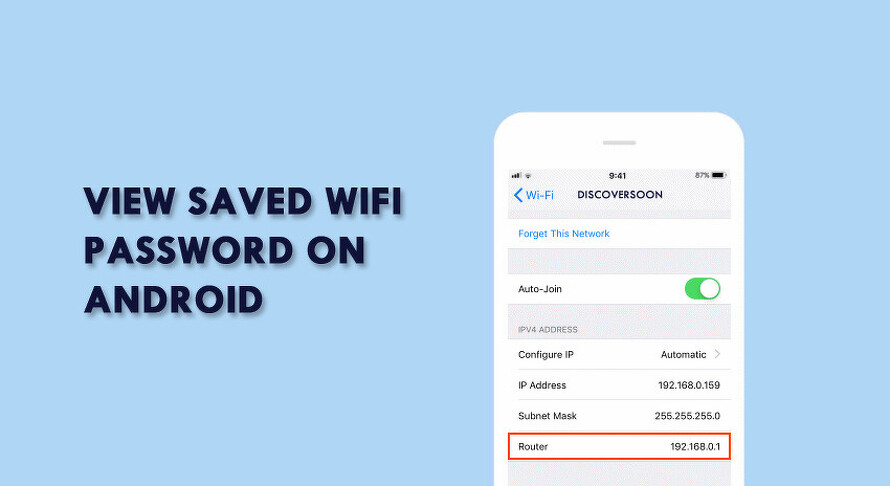
Do you have multiple wifi networks connected to your Android phone? Are you having difficulty recalling the password of a wifi network you used a long time ago? Do you suddenly need to share your wifi with an acquaintance of yours but you can’t remember the password? Were you just going to connect your wifi to a device other than your android, but wait, What in the blazes was the password! Do you wish that you never have to ask passwords in public places again?
Whichever of these scenarios you’re facing right now, the problem at hand is one:
You have a wifi network saved in your android device, you may also be connected to it, but either, you’ve forgotten the password or you don’t know it, and the one who knows it isn’t picking up your call.
Take a deep breath dear reader, you can overcome this obstacle, we assure you it’s not as problematic as it seems. Given ahead are a few simple and effective solutions that you can try. They can surely help you in viewing the saved password of your wifi network in your android phone hence erasing your trouble.
These options are classified as follows:
- Viewing passwords in Android phones with root.
- Viewing passwords in Android phones without root.
- Viewing password through your laptop with ADB tools
- Taking help from people running your wifi network.
View Wifi passwords in android phones with root.
Requirements:
- This Wifi network was previously or is currently saved in your Android.
- Your android device has been rooted. (if you’re not sure whether your device is rooted or not you can install a root checking app like root checker and confirm it.)
Steps:
- Open your Android phone and go to the play store.
- Through play store download, an App called, ES file explorer.
- Open it.
- Turn on, root explorer.
- Select the devices option. Various folders will appear.
- Select the folder named data. Again you’ll see many folders.
- Search and select the folder named misc. Various files will show.
- Search and tap on the wpa_supplicant.conf file.
- If an option box opens requiring you to choose the app with which to open this file, choose HTML viewer or text file, viewer.
- An HTML page will open now. Without altering anything skim through it until you come across something like:
ssid: “wifi name”
psk: ” password”
Here in psk, hopefully, the password of your wifi network will be showing.
View Wifi Password in Android Phones without Root.
Requirements:
The Wifi network was previously or currently saved in your android device.
Methods:
- Trough manager router
- Through a password recovering application.
Manager Router Method
Steps:
- Open your android phone and go to settings.
- Tap on Wifi.
- Tap on the Wifi network the password of which you want to view.
- An option box will appear. Select the option to go to the webpage.
- If this option does not appear, download through play store an app called app router setup page.
- Open this app and select the option, open router page.
- A box with the heading of authentication required will open.
- Type admin in user name and admin in password. Tap log in.
- You will now be logged on the web page of your router.
- Through various options, search the option of wireless setup.
- Next to the wireless setup, will be written the name of your Wifi network and its password.
Password Recovering Applications
Steps:
- Open your android phone and go to the play store.
- Install an app called Wifi password recovery pro.
- (other apps include Wifi password recovery, Wifi password view, wifi password key, etc.)
- Open the app.
- Grant superuser permission
- The app will display a list of all the Wifi networks you have ever connected with your device along with the security protocols.
- Search and select the network you want.
- The app will show you the password of that particular Wifi network.
- You can also copy and share this password if you want.
- View passwords through your laptop with ADB tools.
If the above-given methods fail to help solve your problem, another way to view your android Wifi password is with the help of your personal computer or laptop.
Requirements:
- The Wifi network was previously or is currently saved in your android device.
- USB drivers of your phone and ADB tools should be installed in the windows of your laptop or PC.
Steps:
- After installing ADB tools, extract the folder of the ADB tool file onto a folder on the desktop.
- Open your android and go to settings.
- Locate and tap on the phone.
- Tap on build number seven times to unlock the developer option.
- Go back to the main settings page and open developer options settings.
- Enable USB debugging.
- Through a USB cable, connect your android to your laptop.
- Go to the ADB tool folder on your desktop. Hold shift and right-click. A menu box will appear.
- Click on the open command window here option.
- Now type/copy the command below: adb .pull. /data/misc/wifi/wpa_supplicant.conf c:
- Press enter.
- Now open the folder. You will find a file named wpa_supplicant.conf
- Open it and view the saved password.
Take Help from your Wifi Network Helpline.
Dear reader, have you tried your best and yet still aren’t close to achieving your goal? Well dear reader, if you still haven’t managed to crack open your Android’s wifi password it is time you ask for help. Remember dear viewer,
The strong Individual is the one who asks for help when he needs it.
Now is the time you go to your Android geek cousin with whom you couldn’t start a stable conversation before, due to the difference of personalities and opinions. That, or you could just make a call to the company responsible for delivering you your wifi network and explain your situation.
Surely the people there would help you. Afterall you pay them, don’t you? plus if it’s a reliable and competent company, it will try its utmost not to dissatisfy its customers.
Hopefully, your previously blank mind is now full of various options that can help you in achieving your goal to view a previously saved but unfortunately forgotten android Wifi password.